Adding a Message
Warning! A message is limited to 3000 characters after its tokens are converted to text. After 3000, any remaining characters are removed.
To create a message, follow these steps. See Also: Notifications
1. Log into the Workarea as an administrator.
2. Navigate to Settings > Community Management > Notifications > Messages.
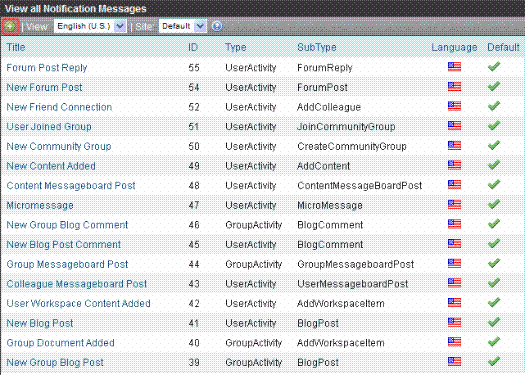
3. If you are using the Multi-Site feature, select the site with which this message will be associated.
4. Click Add Notification Message ( ).
).
5. The Add Notification Message screen appears.
6. Complete the fields as described below.
|
Field |
Description |
|
Title |
Enter a name for the message. |
|
Type |
Select the type of message you want to create. Choices are: User—message sent when user activity occurs Community Group—message sent when group activity occurs The activity is specified at the Sub Type field. |
|
Sub Type |
Select the activity which triggers the sending of this message. See Also: Message Types. |
|
Tokens |
A list of available tokens for the selected Sub Type appears. Note: To easily insert a token into a message, highlight a token, then copy and paste it into the message. For a list of tokens and their sub types with, see Message Tokens: User and Content-Based. To learn about how to make tokens into hyperlinks, see Making Tokens into Hyperlinks. |
|
Default |
Click this check box if you want the message to be the default one that is sent. See Also: Assigning the Default Message for a Type and Sub Type |
|
Subject |
Enter a subject to be used if the message is sent as email. |
|
Text |
Enter the text and tokens that comprise the message. The editor allows you to format the text. Use this editor for HTML, email, and activity stream messages. See Also: Composing a Message and Making Tokens into Hyperlinks |
|
Plain Text |
Enter the text and tokens that comprise the message you want to send. Use this field for SMS type messages and messages to be sent as plain text. Note: Tip! If you already composed the message in the editor above, you can select that text, then copy and paste it into the Plain Text field. Warning! Most SMS systems impose a 160 character limit on messages. If you create a plain text message greater than 160 characters, Ektron CMS400.NET divides it into several, smaller messages. |
7. Click Save ( ).
).
The message now appears in the list of Notification messages. If it is the default and an activity occurs on your Web site that matches the type and sub type, the message is sent.
